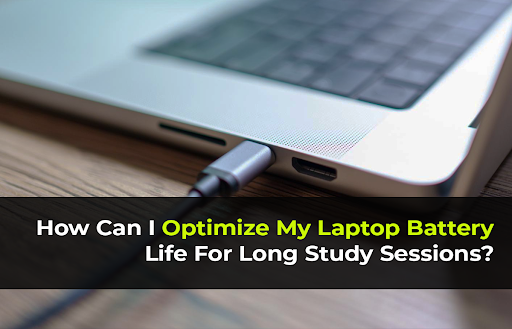Are you tired of your laptop battery dying during those long study sessions? Trust me, I’ve been there. It’s frustrating when you’re in the middle of an important assignment, and suddenly your laptop decides to take a nap. But don’t worry, I’ve got some tips and tricks to help you optimize your laptop battery life so you can study without interruption.
1. Adjust Power Settings
One of the easiest ways to optimize your laptop battery life is to adjust your power settings. And the first thing you should do is enable battery-saver mode.
Power Saver Mode reduces power consumption and extends your battery life by limiting performance and turning off non-essential features.
So, how do you enable it? It’s actually pretty simple.
On Windows laptops, you can usually find it in the battery icon in your taskbar. Just click on it and select “Power Saver” from the dropdown menu.
2. Reduce Screen Brightness
Another easy way to conserve battery power is to reduce your screen brightness. The brighter your screen, the more battery power it uses. Take a look at your screen brightness settings and turn it down a notch or two. You’ll still be able to see the screen clearly, but your battery will last longer. A good rule of thumb is to set your brightness to around 40-60%. You can also enable auto-brightness so your laptop will automatically adjust based on the lighting conditions.
3. Optimize Sleep and Hibernate Settings
Sleep mode is like a light nap for your laptop. It puts your computer into a low-power state, but it still keeps everything in memory so you can quickly resume where you left off. Hibernate, on the other hand, is like a deep sleep. It saves everything to your hard drive and then powers down your laptop completely.
So, which one should you use? Well, it depends on how long you’re going to be away from your laptop. If you’re just stepping away for a few minutes, sleep mode is probably fine. But if you’re going to be gone for a while, hibernation is the way to go.
To adjust your sleep and hibernate settings, you’ll need to go into your power settings. On Windows, you can find this by going to Control Panel > Hardware and Sound > Power Options. From there, you can choose how long your laptop should wait before going into sleep or hibernate mode.
4. Close Unnecessary Applications
Apps and browser tabs running in the background can drain your laptop’s battery, even if you’re not actively using them. When you’re studying, have only the essential apps and one or two browser tabs open that you need to use.
And I get it, it’s easy to get carried away and have a million tabs open in your browser, plus a few other programs running in the background. But here’s the thing, every application you have open is using up your battery life, even if you’re not actively using it.
Close any apps you aren’t using. Take a look at your taskbar and see what programs you have running. If you’re not using it, close it. It’s as simple as that. It’ll increase laptop battery life by reducing the number of processes that consume power.
Also, get into the habit of closing browser tabs you aren’t currently looking at.
5. Use Lightweight Applications
You can also save your laptop’s battery life by using lightweight applications whenever possible. These programs are designed to be fast and efficient.
For example, instead of using the full version of Microsoft Office, you could use a lightweight alternative like Google Docs.
Not only will these lightweight applications save you battery life, but they’ll also typically be faster and easier to use.
6. Turn Off Wi-Fi & Bluetooth
Having Wi-Fi and Bluetooth constantly running uses battery power, even when you’re not actively using them. When you don’t need an internet connection for a while, toggle your Wi-Fi off. And make sure to turn off Bluetooth when you’re not using it. You can quickly turn these settings on and off using your laptop’s settings menu or function keys. Only keeping them on when needed will extend your battery life.
7. Enable Dark Mode
Dark Mode changes the color theme of your operating system and applications to a darker palette, which can help reduce power consumption.
On Windows, you can enable Dark Mode by going to Settings > Personalization > Colors and selecting “Dark” under “Choose your color.”
Not only can Dark Mode save you some battery life, but it can also be easier on the eyes, especially in low-light environments. Plus, it just looks cool.
8. Maintain Battery Health
Even the most optimized laptop battery won’t last forever. But there are things you can do to extend your battery life for as long as possible.
Avoid Full Discharges
One of the most important things you can do to maintain your battery health is to avoid fully discharging your laptop. In other words, don’t let your battery drain all the way down to 0% before plugging it in.
Why? Because fully discharging your battery can damage it over time. Try to keep your battery percentage between 20% and 80%. It can help improve battery performance and prolong the life of your battery.
Prevent Overheating
Another important factor in battery health is temperature. When your laptop overheats, it can cause serious damage to your battery (not to mention your other components).
So, make sure your laptop has proper ventilation. Don’t use it on soft surfaces like blankets or pillows, which can block the vents and trap heat. Instead, use it on a hard, flat surface like a desk or table.
Conclusion
I hope these tips help you optimize your laptop for maximum battery life during long study sessions! The key is being aware of unnecessary power drains that affect battery life. A few small tweaks can keep your laptop running much longer when you need it most.
Frequently Asked Questions
1. What are the best power settings for long battery life on Windows?
The best power settings for long battery life on Windows are the “Power Saver” or “Balanced” plans. It automatically adjusts your laptop’s performance and power usage to optimize battery life.
2. How long should a laptop’s battery last on a single charge?
The average laptop battery can last anywhere from 3-6 hours on a single charge. Some newer laptops with larger batteries and more efficient processors can last up to 12 hours or more.
3. How to increase my laptop battery’s lifespan?
To increase your laptop battery’s lifespan, try to keep it charged between 20-80% and avoid extreme temperatures.
4. Can I keep my laptop plugged in all the time or should I let the battery drain completely?
It’s better to keep your laptop plugged in when possible, rather than letting the battery drain completely. Fully discharging your battery can reduce its lifespan over time. However, it’s a good idea to let your battery drain to around 20% every once in a while.
5. When Should I replace my laptop battery?
If you notice that your laptop’s battery life is shorter than it used to be, or if it’s not holding a charge at all, it may be time to replace the battery.
6. Does having an SSD vs. a hard drive affect battery usage?
Yes, having a solid-state drive (SSD) instead of a traditional hard disk drive (HDD) can help improve battery life. SSDs use less power as compared to hard drives, which can help extend your laptop’s battery life.
7. Is it okay If I use my laptop while it’s charging?
It’s okay to use your laptop while it’s charging. Most modern laptops are designed to handle this without any issues. However, if you notice that your laptop is getting unusually hot or the battery is draining faster than usual, it might be a good idea to unplug it and let it cool down.
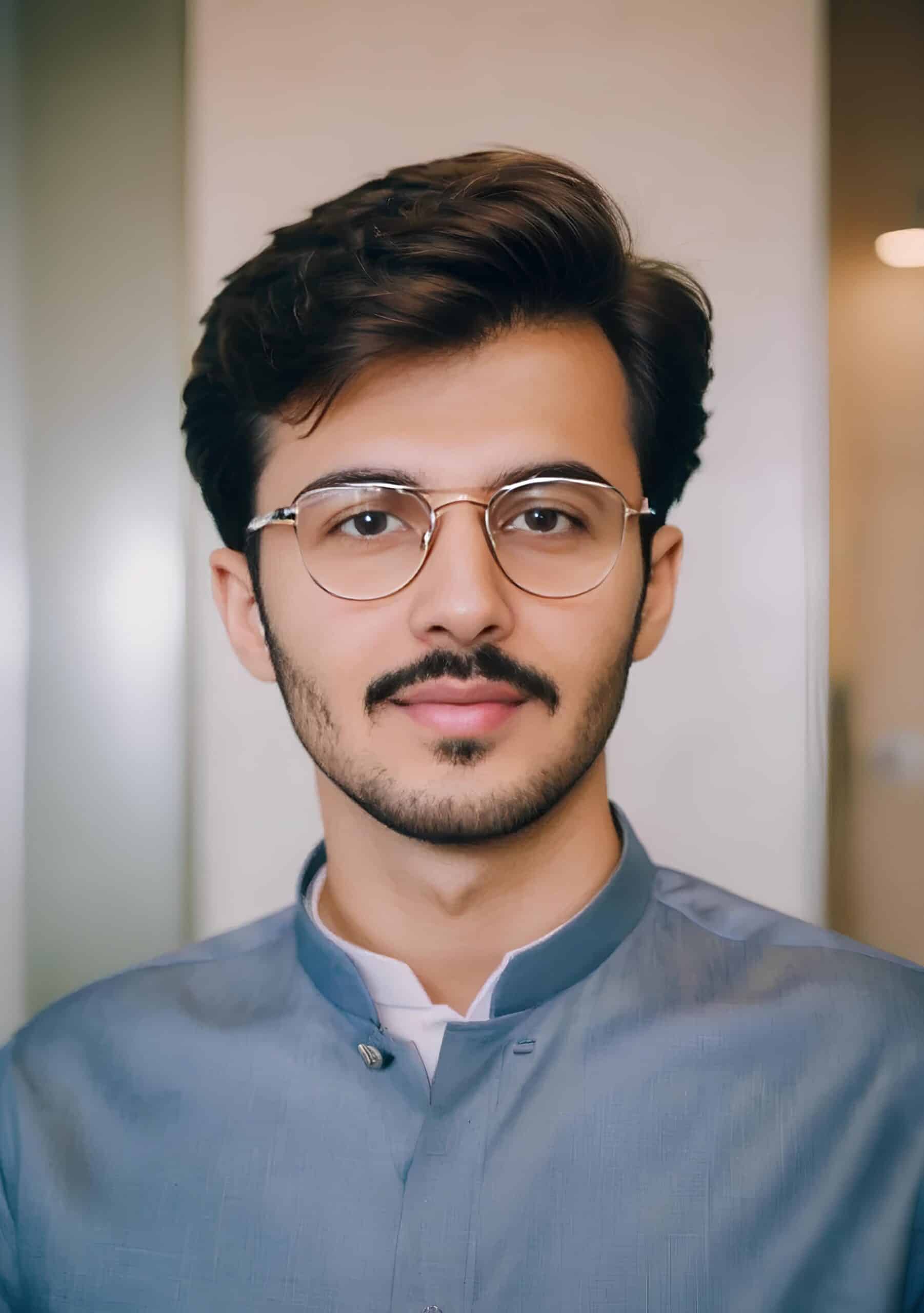
Hey! I’m Faizan Ahmed, a tech enthusiast and content creator at Nova Nervce. I deliver credible, verified insights on laptops, note-taking apps, and emerging tech. Here, you’ll find easy-to-understand articles based on my personal experiences and research to simplify your tech journey.