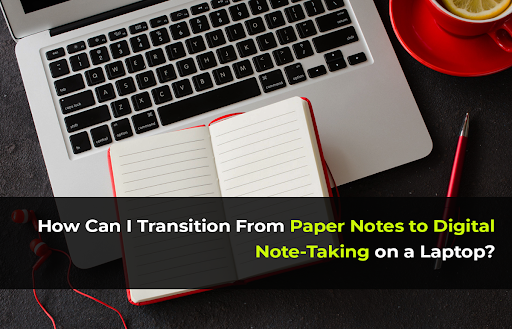Making the switch from jotting down notes by hand to typing them on a laptop can seem a little hard.
You may be so used to the feeling of a pen or pencil gliding across the paper that staring at a blank Word document page gives you writer’s block.
Where do you even begin to replicate your paper note-taking system digitally?
The good news is the transition doesn’t have to be difficult once you develop some key best practices.
With a few simple changes to your workflow, you can organize, search, and access laptop notes even more efficiently than you did paper ones. Let’s look at exactly how to make the switch smoothly.
Break Your Paper Note-taking Habits
When you’ve taken notes on paper for many years, certain habits are ingrained. To effectively move to laptop note-taking, you’ll need to identify and break those habits first.
Stop perfecting handwriting and formatting
On paper, you likely took time to write notes and make them look nice. But with typing, you don’t need to worry about handwriting or making it look perfect. Focus on the content instead. Additionally, handwriting recognition can convert handwritten notes into searchable text easily.
Forget the physical format
With written notes, you created certain formats like indenting, using bullets, or writing on just one side. But on a laptop, you can format and organize as you type.
Stop underlining and circling
There’s no need to underline or circle important text on a laptop. Use bold, italics, highlights, or text color to emphasize key points instead.
Break any other paper habits that will limit your digital note-taking, like doodling in margins or leaving blank space for additions later.
Set Up Your Laptop for Note-taking
To make the transition easier, set up your laptop specifically for your note-taking needs.
Choose the right Note-Taking software
Just as you picked your favorite pens and paper types for notes over the years, your first step is to choose a digital note-taking software that works with your style and needs. Different note-taking apps and digital note-taking tools like Evernote, OneNote, Google Docs, and Simplenote are popular free options with collaborative sharing features great for students and teams.
If you miss the free-flowing feel of paper notes, look for a digital platform with minimal formatting options to reduce distractions. Or if you used to scribble ideas in the page margins, see if you can replicate this with free-draw tools.
Ask yourself a few key questions as you compare options:
- Is it easy to organize notes by topic, class, or project with tagging or notebooks?
- Can you search within notes to easily find key terms later?
- Do you want to access notes from all devices like mobile and tablets?
- Will you collaborate and share notes with others?
- Does the platform offer other beneficial features like linking notes and web clippers to save online articles?
Select the digital note platform aligned closest to your needs.
Begin Typing Notes
Once your note-taking software is set up, it’s time to begin typing notes on your laptop rather than writing them out. This may feel unnatural at first if you are used to scribbling with a pen.
The more you practice typing notes instead of handwriting, the more natural it will become. The benefits of being able to quickly copy, paste, edit and search notes digitally will soon become clear too.
Organize your notes
Create digital notebooks or sections for each class or topic. Set up a folder system that makes sense to you. Add tags and keywords to notes for quick searching later.
Develop Effective Formatting
An advantage of note-taking software is the ability to use formatting to make your notes more scannable, clear, and easy to read. Use formatting wisely as you are writing notes. For example:
- Headings and subheadings to break up topics just as you would paragraphs
- Italics to emphasize important terminology
- Bold to highlight definitions or key takeaways
- Numbered or bulleted lists for steps instead of long sentences
- Hyperlinks to connect to related materials in other notes
- Horizontal lines to divide different topics visually
- Format as you type instead of waiting until the end
Note: Master shortcuts for quick formatting, copying/pasting, find & replace. The more you use them, the more automatic they’ll become.
Tweak text formatting
Increase font size for easier reading. Set line spacing for better organization. Create quick text shortcuts for common formatting like bold or bullet points.
Improve Your Typing Skills
Being able to type quickly and accurately will make digital note-taking much easier.
- Position your hands correctly on the home row keys and use the right fingers for each key. Proper technique prevents injury and improves speed.
- Fun-free programs like 10fastfingers.com have lessons and games to hone your typing skills.
- Try to spend 10-15 minutes each day doing typing drills or games to train your muscle memory. As your skills improve, challenge yourself with longer practice sessions.
- Use online typing tests to check your words per minute. See how you improve week by week. Aim for at least 45-60 WPM for note-taking.
- Precision is just as important as speed. Use exercises that penalize errors so you learn to type each word correctly.
- Keyboard shortcuts for copy/paste, formatting, etc. save time. But resist shortcuts for actual letters while building skills.
- It takes 4-6 weeks of regular practice to improve muscle memory and feel comfortable typing. Stick with it.
Adjust Your Note-taking Process
The way you take notes will need to change when switching to a laptop. Follow these tips:
Take notes in chunks
Paper allows you to write continuously without breaks. But typing for too long causes fatigue and errors. Type for 10 minutes, take a break, then continue.
Summarize key points as you go
Don’t try to transcribe every word. Listen or observe, then summarize the main ideas in your own words.
Review and edit your notes
Paper notes were static once written, but digital notes can be easily improved. Review your own notes at the end of each class and make edits for clarity.
Don’t worry about perfect grammar/punctuation
Your notes only need to make sense to you. Write informally and clean them up later if turning in for schoolwork.
Be Patient With Yourself
If you’ve used paper for years, digital note-taking will feel unnatural at first. Be patient with yourself as you learn and adjust.
Expect a transition period
You’ll be slow at first, just like with everything new. With regular practice, it will become natural. Give it 4-6 weeks.
Forgive typos
Typos are inevitable, especially starting out. Don’t get frustrated. Correct them and move on. Accuracy will improve over time.
Review frequently
Re-read notes often in the first weeks. Double-check that your typing captured information correctly.
The Bottom Line
Transitioning from paper to digital note-taking has a learning curve, but the benefits are well worth the initial effort.
Follow these tips and with regular practice, it will soon feel natural. The ability to type quickly and accurately is a valuable skill for school, work, and life.
The key is not to overthink. Experiment to see what works for your learning style and needs.
Frequently Asked Questions
1. Is a tablet or 2-in-1 laptop better for taking digital notes?
2-in-1 laptops allow you to type notes more quickly. Tablets are great for handwriting notes with a stylus. Choose based on your preference.
2. How can I convert my paper notes to digital?
Use a scanner app on your phone to scan paper notes and save them as PDFs. Or take photos of notes and use OCR software to convert images to editable text.
3. What apps support handwritten notes?
Apps like OneNote, Evernote, and GoodNotes are popular note-taking apps that support using a stylus for handwriting and sketching. These apps offer features like annotation, handwriting recognition, and audio notes.
4. How can I collaborate with others on digital notes?
Many note apps allow you to invite collaborators to view and edit notes together in real time. You can also share notes or notebooks via a link.
5. How long does it take to adjust to typing notes instead of handwriting them?
It’s different for everyone, but expect an adjustment period of at least 2-4 weeks as you build muscle memory. It will start to feel more natural after the first month.
6. Do I need an expensive device like a tablet or iPad for digital note success?
Not at all. While touchscreens can provide added flexibility for drawing or annotating notes, you can achieve the same benefits with an affordable Chromebook or laptop.
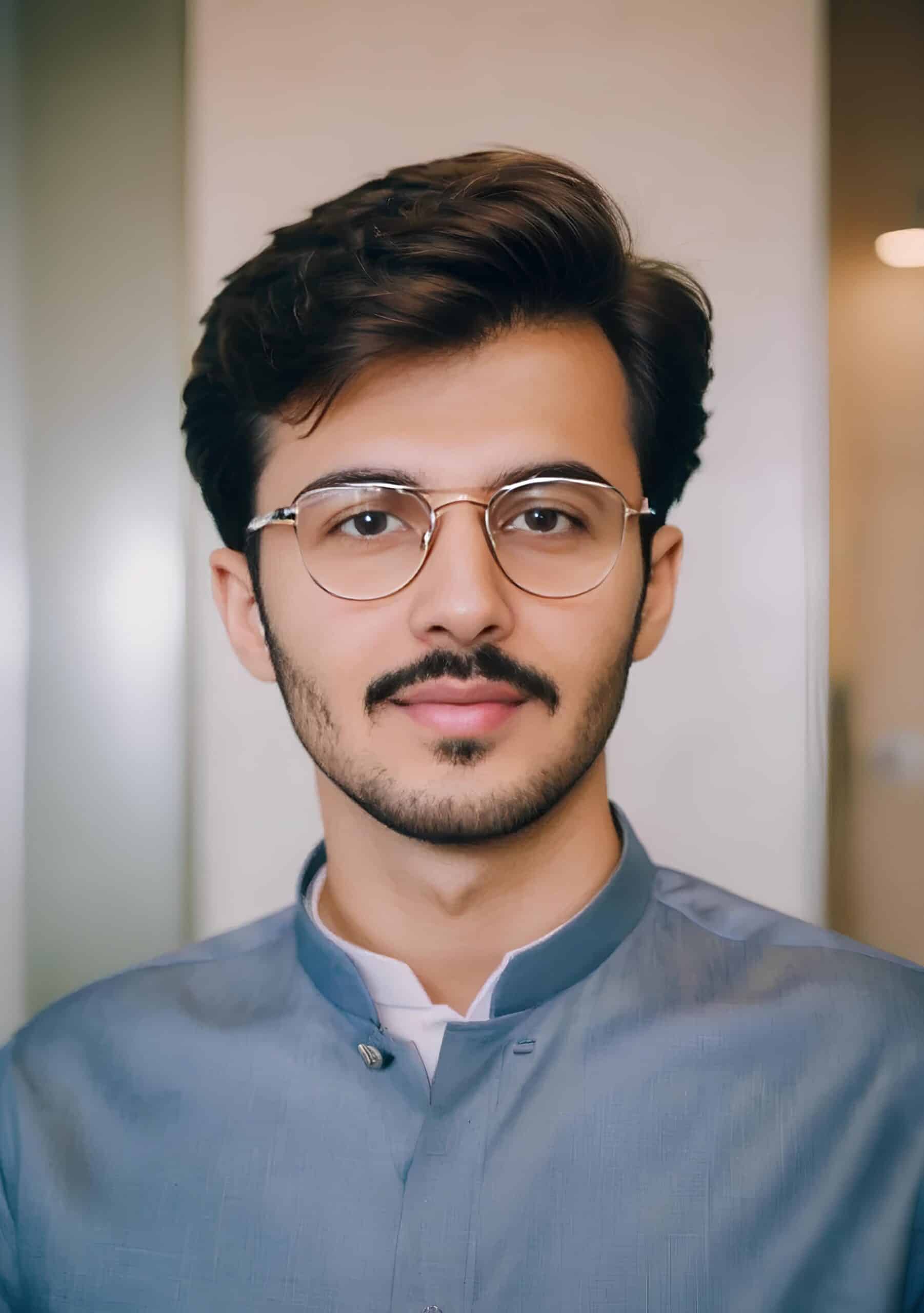
Hey! I’m Faizan Ahmed, a tech enthusiast and content creator at Nova Nervce. I deliver credible, verified insights on laptops, note-taking apps, and emerging tech. Here, you’ll find easy-to-understand articles based on my personal experiences and research to simplify your tech journey.