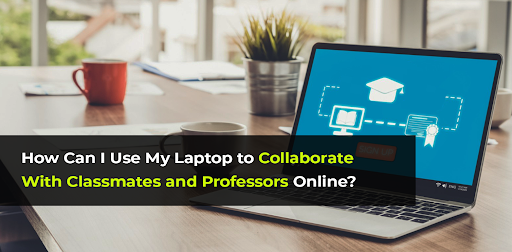If you’re reading this, you’re probably a student looking to learn how to better collaborate with your classmates and professors online using your laptop. Well, you’ve come to the right place.
I’m going to walk you through the process I used to connect with my classmates and instructors online.
I’ll share the apps, websites, and computer programs that helped me communicate ideas, work on group projects, ask questions, and stay engaged in my online courses. So, without further ado, let’s start.
Set Up Accounts for Collaboration Platforms
The first thing you’ll want to do is set up accounts on the main websites and services your school/university uses.
School Learning Management System
Nearly every university has an online learning management system (LMS) like Moodle. This is the hub for your classes, where professors will post lecture notes, assignments, grades, and announcements. So your first step is to:
- Activate your account by logging in with school credentials
- Download mobile apps to check the LMS on your phone
- Ensure notifications are enabled to stay on top of new materials
Once your LMS account is good to go, you’ll be able to see what’s happening in all your courses every time you log in.
Video Conferencing Tools
Apps like Zoom, Microsoft Teams, and Google Meet are commonly used in college classrooms to facilitate online lectures and discussions. Make sure you download any required video software to your laptop and allow access to your webcam and microphone.
Always note the links and meeting IDs for your class sessions. This will make joining virtual gatherings fast and hassle-free.
What services should you use for video calls related to school?
If your classes and schoolwork already utilize Zoom for lectures, then keep using it for your smaller group sessions and student learning. Many students rely on Zoom because they’re already comfortable with it and have it installed on their computers.
Skype
Skype has been around for ages and most laptops have it pre-installed. You can connect with multiple people simultaneously, screen share PowerPoint slides presentations, and chat in real-time over text.
Get Organized with Project Management Tools
When you’re working on a group project for class, things can get messy fast if you don’t have a system in place. That’s where project management tools come in handy. These web apps help your team stay coordinated on tasks, deadlines, files, and more. Here are some great options:
Trello
Trello is one of the most popular project management tools out there. It uses a board/card system that makes it easy to track tasks and to-do lists for projects.
I recommend it for breaking down class projects into tasks and assigning those tasks to different team members. It’s free, web-based, and has apps for iOS and Android too.
Google Docs
Chances are, you already use Google Docs for note-taking or to write papers and other assignments. But its project management capabilities are underrated.
Google Docs allows you to co-edit documents in real time for collaborative writing. You can also leave comments on specific parts of a doc for focused feedback.
Moreover, you can create task lists within docs to divide up work and use version history to track changes over time. It also has a feature that gives editing access only to certain people.
It may not have as many project management features as Trello, but being able to collaborate on reports for class right within Google Docs is extremely helpful.
Engage in Online Lectures and Discussions
In an online class environment, you lose the ability to simply raise your hand when you have a question. That’s why using online discussion boards is vital for classes with remote or hybrid learning models.
If your professors already use Google Classroom to organize materials and assignments, take advantage of it. You can ask questions about course content or projects for instructors to respond to.
The key benefit of using Google Classroom is that conversations are out there for everyone to search for later on. You can find answers to your questions without asking the same things over and over.
Never feel shy about posting, chances are someone else has the same question.
Shared Drives for File Sharing
Whether you’re sharing drafts of an essay with a classmate or submitting the final project to your teacher, file sharing is a key part of the online learning equation. Have your accounts set up for university-issued cloud storage and Google Drive or Microsoft OneDrive.
While personal laptops are useful, students often rely on electronic devices in lab computers provided by their educational institutions for collaborative work. Shared drives also enable students to collaborate effectively on group projects.
Google Drive
Google Drive is one of the most popular options for file sharing, with collaborative editing built into Docs, Sheets, and Slides.
It allows you to store and share files securely online. You can also set up a shared folder for your group that everyone can access and edit.
The beauty is you’ll always have the most up-to-date version visible to the entire team.
Microsoft OneDrive
Microsoft OneDrive also lets multiple people work on Office files simultaneously. You can comment, make edits, and chat within the documents.
OneDrive gives you 1 TB of storage space free. You can drag and drop files to sync them across devices and share docs to get feedback from classmates.
Dropbox
Dropbox is another option if you need to collaborate on other file types outside Google and Microsoft formats.
Whichever cloud storage app you choose, make sure your whole team has access.
Some Best Practices To Interact with Professors Online
- Use a clear subject line summarizing your reason for emailing
- Be concise yet provide enough context and details in your message
- End with a proper closing like “Best regards” and your full name
- Be respectful in online discussions and avoid inappropriate language. Professors expect students to manage their behavior during online interactions.
- Disagree politely if you have a different viewpoint from your professor
- Carefully review instructions and due dates for assignments
- Double-check that the correct file is attached before sending
Tips for Successful Online Collaboration
Attending virtual classes may feel less interactive than sitting in a lecture hall. However, by preparing properly, you can stay actively involved. To fully participate, be ready with:
- LMS session running 10 minutes prior to start
- Lecture slides pulled up next to the video feed
- Pen and paper or digital notes app ready
- Raise the hand button to ask questions in your math classes
- Chat box to type responses
This way you can follow along by taking notes, and be prepared to answer questions when your nearby students ask them.
Conclusion
So there you have it! I hope these tips help you in your remote education experience. Don’t hesitate to implement any of these tools and techniques covered. Before you know it, you’ll feel like an experienced pro at virtual teamwork and collaboration.
Remember, education is about more than just grades, and lower exam scores can often be a sign that you’re challenging yourself with more difficult courses or exploring new subjects outside your comfort zone.
Frequently Asked Questions
1. How do I access my university’s online learning portal?
Your university should have provided login credentials to access its learning management system, which is commonly used on college campuses. This is likely where your course pages, assignments, written notes, readings, and discussion forums will be.
2. Is it appropriate to message professors on social media?
No, avoid contacting professors on their personal social media accounts. Keep all academic communications professional through official university email.
3. What if my laptop lacks a webcam for video calls?
You can still attend classes on Zoom and Google Meet. But consider purchasing an affordable external webcam that is compatible with your laptop.
4. How should I contact group members about collaborative projects?
You can exchange personal contacts like phone numbers or social media handles with your group members. Then contact them on WhatsApp.
5. If I’m struggling in a course, should I tell the professor?
Yes, absolutely let your professor know during office hours or in a polite email if you feel you are falling behind or not grasping key concepts they have taught.
6. What should I do if my laptop freezes or the internet cuts out during a video lecture?
Quickly attempt to rejoin the call. If you can’t reconnect, email the professor afterward explaining the technical issue and request a recap of what you missed.
7. How long should I wait if I haven’t gotten a reply after emailing my professor?
Allow at least 24 hours, then follow up with another email or speak to the professor after class. If it’s been over 48 hours with no reply, they may have missed your message.
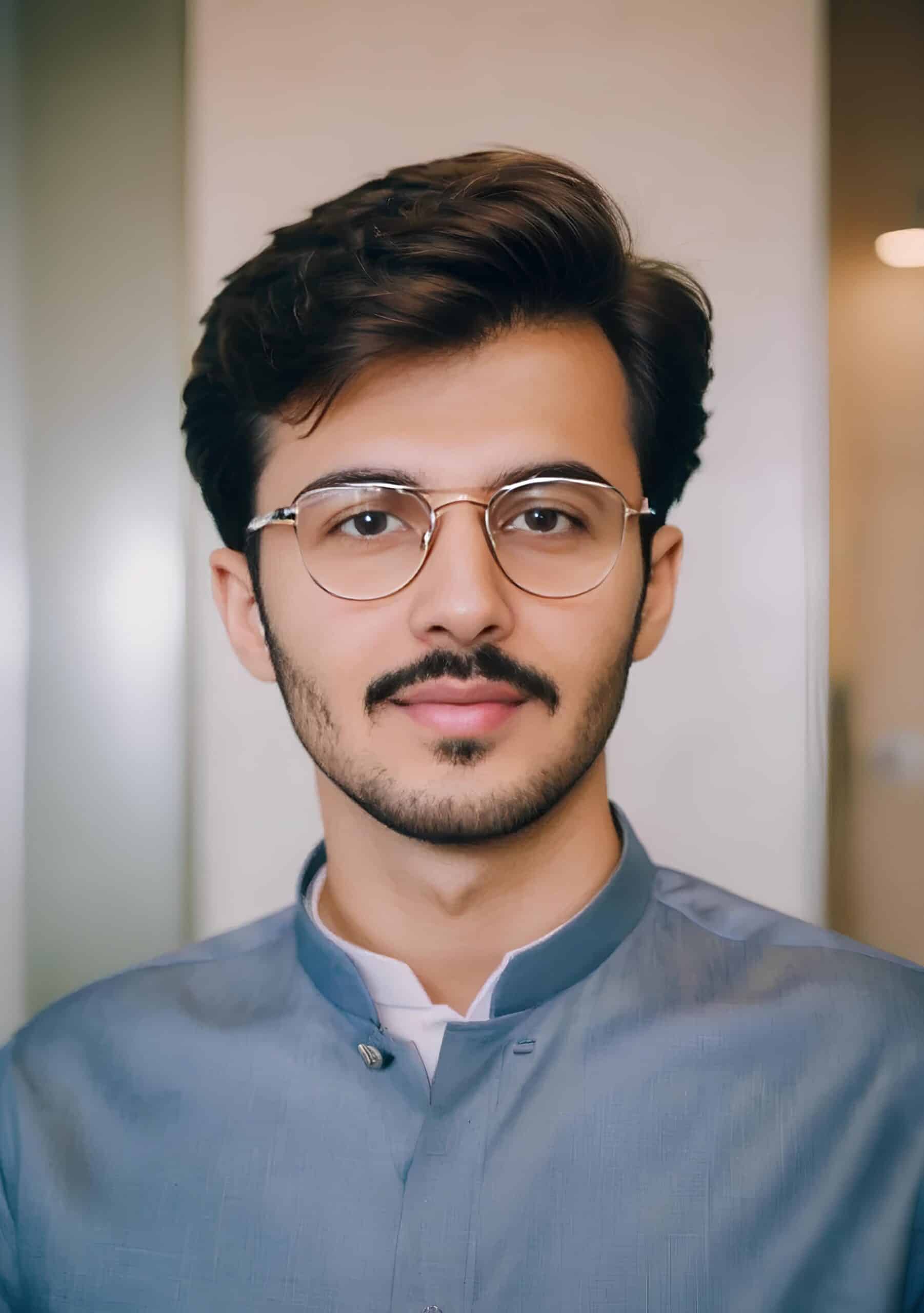
Hey! I’m Faizan Ahmed, a tech enthusiast and content creator at Nova Nervce. I deliver credible, verified insights on laptops, note-taking apps, and emerging tech. Here, you’ll find easy-to-understand articles based on my personal experiences and research to simplify your tech journey.