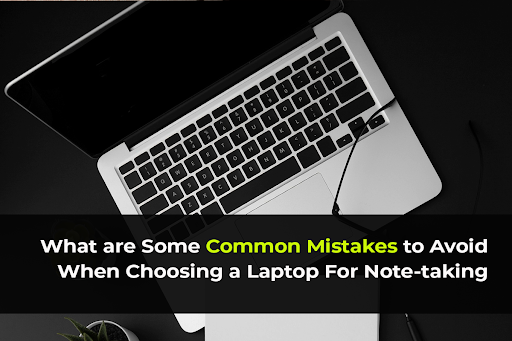Are you a student looking to buy a new laptop mainly to take notes in class? Or you’re a professional who wants a portable device for jotting down meeting minutes and ideas on the go. Whatever the case is, choosing the right laptop for your note-taking needs is essential.
Making the wrong choice can leave you with a device that’s frustrating for day-to-day use. But don’t worry! Today, I’ll discuss some of the most common mistakes people make when selecting a laptop for note-taking.
1. Choosing a Laptop With a Small Screen
One of the biggest mistakes you can make when choosing a note-taking laptop is choosing a small screen. A screen of 11 inches or less will feel super cramped when taking notes in class or during a meeting. A higher screen resolution is important for a clear and comfortable viewing experience.
A small screen will make it hard to split your screen between your notes app and another window.
Ideally, your note-taking laptop should have at least a 13-inch screen. 15 inches is even better and will give you enough room to run and view multiple apps/windows.
2. Getting a Laptop With Low Storage
Another mistake is getting a laptop with very little storage. For example, some ultra-portable laptops have 64GB or 128GB of storage. Most laptops don’t have many upgrade options so you have to choose a model with enough storage from the start. That’s fine for casual web browsing but not for note-taking.
You’ll want at least 256GB of storage if not 512GB or 1TB. Note-taking means you’ll save lots of documents and files over time. Low storage will fill up fast and you won’t be able to save your notes or install important apps.
3. Choosing a Dim, Low-Quality Display
You’ll be staring at your laptop screen for hours often in less than ideal lighting. A dim low-quality display will cause eye strain and make retaining information harder. Screen resolution is important for clear text and images, especially for gaming where high-resolution screens enhance the experience.
So look for a 1080p (Full HD) display. This is the optimal resolution for clear text and images. Go for an IPS display which has better viewing angles and color accuracy. Also, check the brightness rating and go for at least 250 nits.
4. Not Paying Attention to the Keyboard
A good keyboard should be one of your top considerations when choosing a note-taking laptop. You’ll be typing up notes for hours so you want keys that have good travel and feel great under your fingers.
Avoid laptops with flat, shallow keys or cramped layouts. If possible try out a keyboard in person to make sure it’s comfortable to use. Also, make sure the keyboard is backlit so you can take notes in low-light conditions.
5. Neglecting CPU Performance
While you don’t need a blazing-fast CPU for basic note-taking, you want at least a moderately powerful processor. Entry-level Intel Core i3 or equivalent AMD processors should suffice. This will ensure your laptop runs smoothly when multiple apps and browser tabs are open.
A sluggish processor that’s bogged down easily will make note-taking more difficult. Laptops with weak processors often have a frustrating lag when typing notes, which disrupts your workflow. Spend a few extra bucks for a faster CPU if you can.
6. Getting a Laptop With Poor Battery Life
Students and professionals need a laptop with great battery life for note-taking. Most laptops have varying battery life so you have to choose one that meets your daily needs. After all your classroom or meeting room may not have power outlets.
As a general rule of thumb look for a laptop that can last at least 8 hours on a charge for typical note-taking use. Go for 10+ hours if possible so you have plenty of juice even when running demanding apps and programs.
7. Choosing a Heavy, Bulky Laptop
Note-taking laptops should be lightweight and slim. Carrying a heavy laptop every day can be exhausting.
Ideally, look for a laptop under 3.5 pounds. Ultraportables 2.5 to 3 pounds are great if you plan to carry your laptop often. If possible don’t burden yourself with a thick, bulky, heavy laptop.
8. Getting a Laptop That’s Not Touchscreen (If You Want That Feature)
Many students benefit from having a touchscreen laptop for note-taking. Writing or drawing notes directly on the screen with a stylus feels more natural than typing.
So if you want a touchscreen for your note-taking workflow don’t get a non-touch laptop. The ability to tap, scroll, zoom, draw, and annotate with touch is handy.
9. Not Paying Attention to Ports
The ports on your laptop determine what accessories and devices you can plug in. It’s important to have at least two USB ports, a mix of USB-A and USB-C types to accommodate different user needs and connectivity options. For example a USB-C or Thunderbolt port allows you to add an external webcam to record lectures. Look for a laptop with versatile port options like USB-A, USB-C, HDMI, and an audio jack.
Don’t get laptops with only USB-C ports since you’ll end up needing dongles to connect your external devices. The ports should match the type of notes you take and the external devices you use.
10. Choosing a Laptop with a Spinning Hard Drive
Traditional spinning hard drives are slow, prone to failure, noisy, and inefficient. Cheap laptops often use traditional spinning hard drives which are slower and less reliable than SSDs. However, some budget laptops use them instead of faster and more reliable solid-state drives (SSDs).
SSDs are way faster and more responsive than hard drives. Applications and files load almost instantly. The system boots up quickly. You don’t have to wait long when switching between apps or documents.
SSDs also improve battery life. They have no moving parts so they’re not prone to damage from drops or bumps like spinning drives. And they’re more power efficient.
Go for a laptop with at least 256GB SSD. This has enough space for OS, software, lecture recordings, notes, and other files without breaking the bank.
11. Assuming Any Laptop Will Do
Some people think any old laptop will do for note-taking. After all, you’re just typing, right? Conventional laptops may not have note-taking features. In reality, you need a laptop designed for note-taking or you’ll get frustrated soon. Look for a lightweight, good keyboard, stylus support, and long battery life.
Note: Random, budget laptops won’t have the right mix of features. Don’t learn this the hard way.
12. Choosing Based on Brand Loyalty
Don’t let brand loyalty be your only consideration. While Apple laptops are known for their build and simplicity, consider other brands as well. Just because you had a good experience with Dell or HP doesn’t mean your next note-taking laptop has to be one of those brands.
Look into Lenovo, Microsoft, Acer, and Asus as well. Read reviews and make an informed decision based on specs and features. Mix it up if another brand has a laptop designed for note-taking. And never assume your favorite brand still has the best option.
13. Not Checking the Warranty
Accidents and technical issues will happen no matter how careful you are. Your investment should at least have a 1-year limited warranty. Though an extended warranty costs extra, it will give you peace of mind and save you money if anything goes wrong.
Before buying a warranty, check what parts and types of damage are covered. Register your warranty to fully utilize it.
14. Not Checking Used/Refurbished Options
If buying a new laptop is out of your budget, consider used and refurbished ones. If a new laptop is out of your budget, a desktop computer might be a more affordable option. Good deals on off-lease business laptops still have plenty of life left.
Look for refurbished models directly from the manufacturer which comes with a warranty. This can save you hundreds compared to new.
15. Not Trying It In Person Before Buying
If you can, try out any laptop you’re seriously considering. Trying out a laptop in person tells more than specs. Test the keyboard, trackpad, screen quality, and portability.
Don’t rely on specs alone. Your personal experience is the best indicator if a laptop is for you.
Key Takeaways:
Here are the final tips for choosing the right note-taking laptop:
- Try out keyboards in person before buying whenever possible
- 13-inch screen is minimum, and 15 inches is ideal for split-screen multitasking
- 8GB RAM is enough for smooth note-taking (16GB recommended)
- Prioritize thin and lightweight under 3.5 pounds for maximum portability
- 256GB SSD is the minimum, more if you take lots of notes and documents
- 9+ hours battery life for all-day use
- Touchscreen, 2-in-1, and stylus support are worth considering
Final Words
Avoiding these common mistakes when selecting a note-taking laptop will help you find the perfect device for school or work. Keep your specific needs and use cases in mind as you shop.
Don’t rush the decision. Take time to research the different options in your budget. Weigh factors like screen size, keyboard, battery life, and portability. And don’t forget to download the right note-taking software to complete your setup.
Frequently Asked Questions
1. Do I need a touchscreen laptop for note-taking?
A touchscreen can be very helpful for quickly jotting down notes, drawing diagrams, or annotating documents with a stylus. But it’s not an absolute necessity.
2. Should I get a Mac or Windows laptop?
This depends on your preferences. Both work well for note-taking. The choice of operating system can significantly impact your note-taking experience. Macs tend to have better build quality, while Windows laptops offer more flexibility and software options.
3. Are gaming laptops good for taking notes?
Gaming laptops are overkill for just note-taking. They require a powerful graphics processing unit (GPU) to handle graphics-intensive tasks. They tend to be heavy, bulky, and have short battery lives.
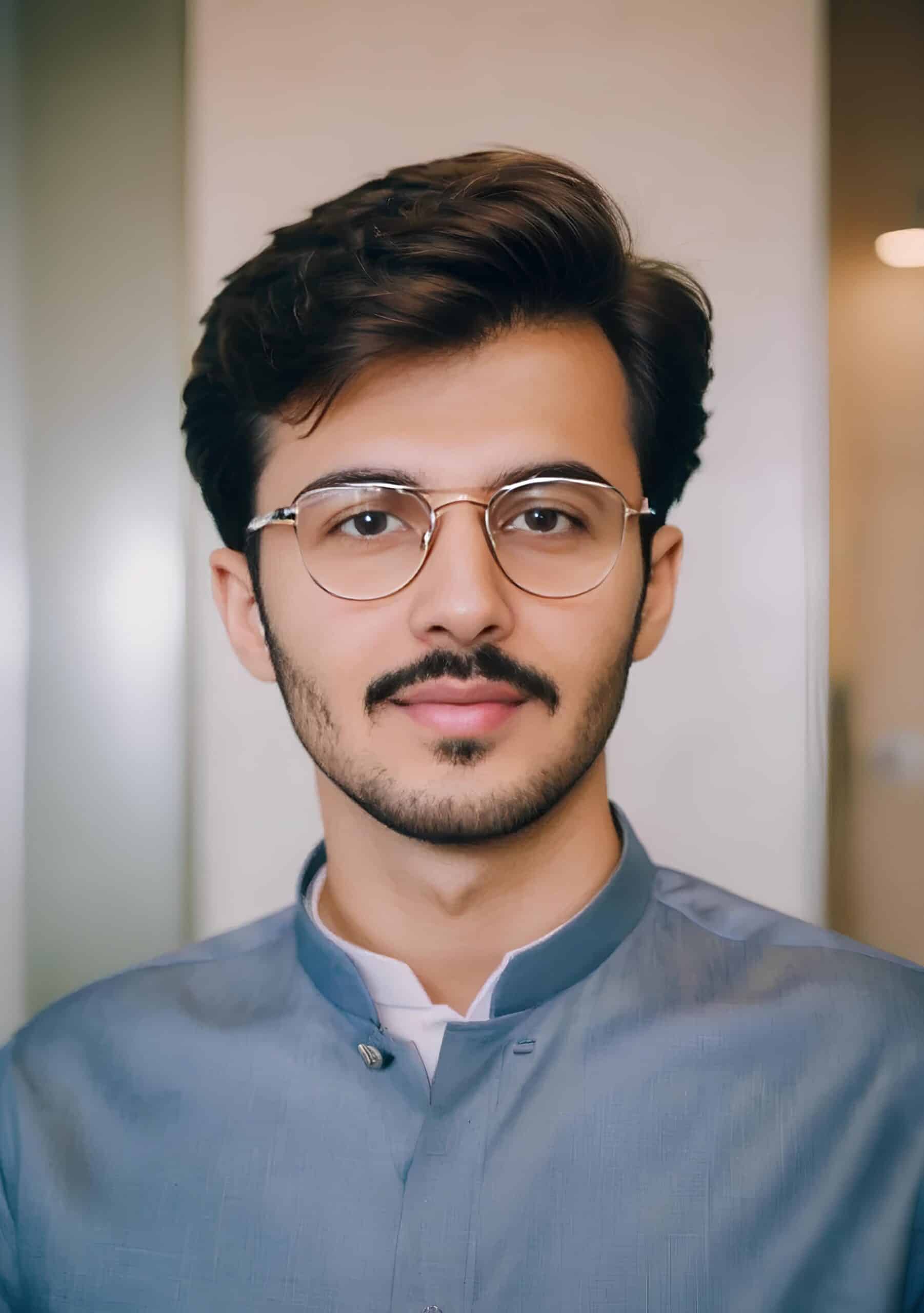
Hey! I’m Faizan Ahmed, a tech enthusiast and content creator at Nova Nervce. I deliver credible, verified insights on laptops, note-taking apps, and emerging tech. Here, you’ll find easy-to-understand articles based on my personal experiences and research to simplify your tech journey.